- Solutions
- Pricing
Changelog
Release notes for new features and improvements on Eduflow
May 20, 2022
🏛 Course library & improved courses overview
.png)
Up until now you would have needed to create a course library using a 3rd party website builder and manually add all of your courses. Well, no more! Today we're announcing our new course library feature that makes it possible for you to build a curated course library within your institution. Here, learners can browse the library and enrol in courses on demand.
Learn more about how to enable the course library feature and set it up here: https://help.eduflow.com/en/articles/6183516-course-library.
May 20, 2022
🔀 Institution integrations

We've just released a big set of new institution integrations! Use the integrations to make seamless workflows between the apps you're using. Here's a small selection of the workflow options you now have available:
Send welcome message to new learners via Slack
Connect with your Slack workspace and send a custom welcome message in Slack when you're inviting someone to a course on Eduflow. This is a great way to trigger a notification within the workspace environment that users are already in.
Add information to Hubspot contact when activity is completed
Connect with Hubspot and sync data to your CRM when learners complete activities in your courses. You can, for example, use it to pass valuable information into Hubspot that can be used to trigger email notifications based on learner's progress in a course.
Add employee to BambooHR when they're added as a learner in a course
Connect with BambooHR and make sure to keep users in sync between Eduflow and your HR solution. Add learners as new employees in BambooHR and sync data.
We're super excited about all of these new integration options we have available and are looking forward to seeing how you'll leverage them to improve your workflows.
May 20, 2022
🪗 Collapsible sidebar

Sometimes, you just need to give your content some more space and create a distraction free experience to focus. That's why we've just shipped a small, but powerful quality-of-life feature; the option to collapse the course sidebar.
To collapse the sidebar, hover over it with your mouse and click the small button appearing right at the edge. To uncollapse, click the button to the left inside the header.
Prefer to keep your hands on the keyboard? Simply use the shortcut cmd/ctrl+alt+E to open or close the sidebar.
April 28, 2022
🗓 Export completion date & time

We've just made it possible to see and export completion timestamps for all activities. To see the timestamps, go to your course's Summary page and select the metadata tab. From the Columns menu, make sure that the completion date & time options are selected for your activities.
☝️ Important note:
this will only work for new activities created from today. Unfortunately, we can't backfill completion date & time for older activities.
April 22, 2022
🗂 The new courses overview
As your organisation starts to grow within Eduflow, it is important to keep a good overview of all the institutions courses in one place. This is why we are announcing our greatly improved course overview page within the institution dashboard in Eduflow. ✨
Admins and owners of your Eduflow institution are now able to use the new table overview of all courses to view, sort and filter by course name, course thumbnail, number of learners as well as our new course properties.

🏷 Course properties
Admins and owners can create custom course properties that are tailor fit to their exact needs. A course property will be displayed as a column in the course overview table. Simply add a property name, description and an emoji as icon.
Once a course property is created, admins and owners of the institution are able to create new tags that can be attached to any given course. This makes it easy to get an overview of your courses by tagging them – while also being able to use filters and sorting on these tags.
April 20, 2022
⚡️ Performance improvements
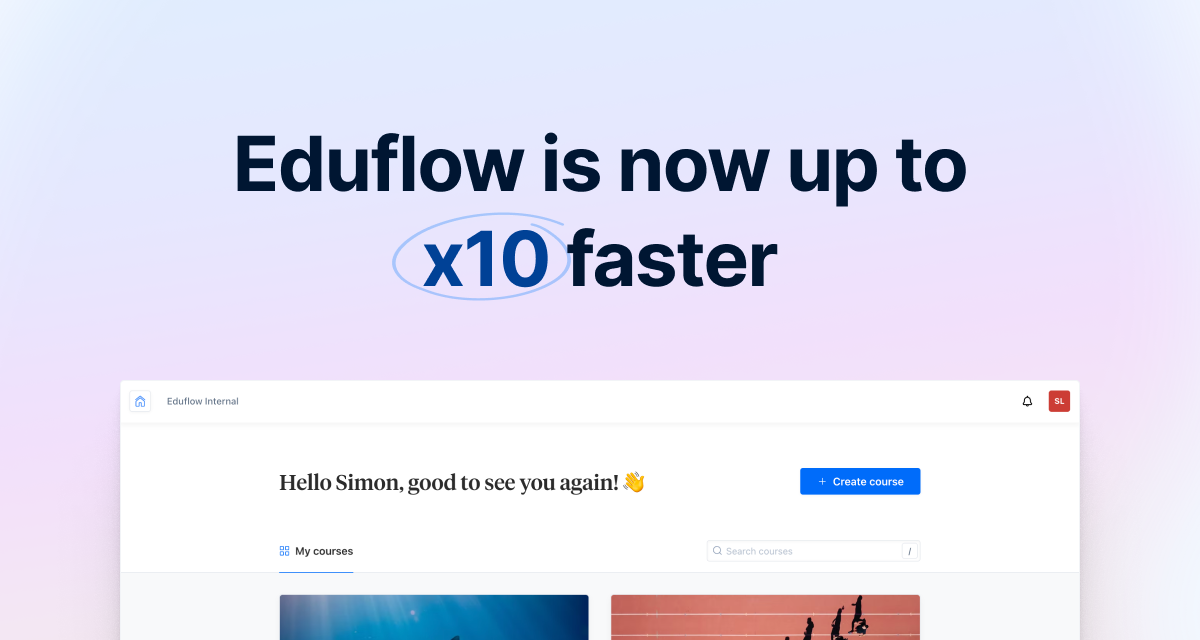
Did you notice something changed while using Eduflow, but couldn't quite put your finger on what it might be? It's probably all of the performance improvements we've been releasing in the past couple of weeks!
Reducing the time for our interfaces to load will help you stay in flow with the actions you're performing setting up and running your courses.
We care a lot about the user experience and speed is an invisible, yet important part of that. While this isn't a fancy new feature, we sure hope you'll appreciate and feel the impact of our performance improvements in your workflow.
For those of you intersted in the details of our improvements, we've made comparisons on some of our key interfaces. See the stats below:
Learner activity navigation
Before: 800ms
After (full page on first visit): 600ms (x1.3 faster)
After (first render on first visit): 95ms (x8.4 faster)
After (full page cached): 80ms (x10 faster)
Participants page
Before: 810ms
After (full page on first visit): 630ms (x1.3 faster)
After (first render on first visit): 280ms (x2.9 faster)
After (full page cached): 260ms (x3.1 faster)
Instructor activity navigation
Before: 1120ms
After (full page on first visit): 950ms (x1.2 faster)
After (first render on first visit): 260ms (x4.3 faster)
After (full page cached): 510ms (x2.2 faster)
April 19, 2022
📈 Course dashboards
Getting data insights into your courses is key when you want to evaluate your learners' performance and improve your course offering. With our new course dashboards feature, we've created the foundation for collecting all your data insights in one place.

To access the course dashboard go to your course, select the Summary page and select Dashboard in the tab bar. Here you'll be able to add visualisations and rearrange the dashboard the way you prefer.
📖 Read more about how to use the course dashboard here
We've started out small with only 3 visualisations that can be added to the dashboard. But we will be adding loads more visualisations soon, we promise!
Have ideas for data visualisations you would like to see? Shoot an email to simon@eduflow.com with your suggestions!
February 10, 2022
📹 Microsoft Teams integration
Ever wanted to share a Microsoft Teams meeting with learners directly on Eduflow? 📹 This is now possible with the new Microsoft Teams integration on Eduflow. The Microsoft Teams activity lets instructors easily share a Microsoft Teams meeting that makes it simple for learners and instructors alike to join in directly on Eduflow ☎️

👩💻 This is how simple it is to share a Microsoft Teams meeting that instructors and learners can participate in via Eduflow:
- Sign in to Microsoft Teams to schedule a meeting.
- Copy and enter the meeting link into the Microsoft Teams activity on Eduflow
January 31, 2022
📹 Google Meet integration
Ever wanted to share a Google Meet with learners directly on Eduflow? 📹 This is now possible with the new Google Meet integration on Eduflow. The Google Meet activity lets instructors easily share a Google Meet that makes it simple for learners and instructors alike to join the meeting directly from Eduflow ☎️

👩💻 This is how simple it is to share a Google Meet that instructors and learners can participate in via Eduflow:
- Sign in to Google to schedule a meeting.
- Copy and enter the meeting link into the Google Meet activity on Eduflow
January 17, 2022
🗳 Poll activity
Today we are happy to announce the new poll activity on Eduflow ✨ The poll activity makes it simple for instructors to create polls in the same intuitive interface they already know from the quiz activity – effortlessly helping them to create, edit and modify poll questions anytime and anywhere – on the desktop or on the phone 🖥📱

Learners will be able to answer the poll question on their preferred devices – desktop or mobile – while viewing the percentage results of each poll question once answered.
All of this – plus the never-ending possibilities of combining the new poll activity with any of our existing activities – is now available to you and all instructors using Eduflow. We hope you'll make good use of it! 😊
December 20, 2021
🎉 Certificate activity
Eyeing a certificate at the end of a course will create motivation for learners while it also creates proof of their newly acquired skills. With our new certificate activity you can design and issue certificates for your learners that they can share online.

How to issue certificates

- Go to the course you want to issue certificates for and click on the + Add new button in the sidebar. Find the certificate activity and add it to your course.
- Use the certificate activity settings to design your certificate. You can change text, colors and background image to match your preferred look and feel. If you are on a Pro plan or higher, you can remove the Eduflow branding from the certificate.
- Finally, make sure you have set up the correct prerequisites to unlock the certificate once learners have completed the required activities.
- You will be able to see a list of learners that have generated a certificate on the activity front page. The list can be filtered and sorted on different attributes.
November 15, 2021
✨ New quiz capabilities
Today, we are happy to share three new updates to the quiz activity in Eduflow! ✨
- Create quiz questions using our updated quiz editor. This addition lets you format question and answer options the way you desire by for instance adding images, links or highlights.
- Decide if correct and incorrect answers should be revealed to learners once a quiz question is answered.
- Allow learners to retry quizzes. Either by settings up an unlimited number of retries or by defining a set amount of retries allowed.
.gif)
We hope the new quiz capabilities will be helpful in the design of your next course on Eduflow 👩💻
November 9, 2021
✨ Greatly improved feedback capabilities
We are happy to announce three new feedback improvements in Eduflow 🥳
1️. First, learners, assistants and instructors are now able to give feedback using our modern rich text editor. This helps them to be able to format their feedback the way they desire by for instance adding images, links or highlights 📝
2️. Secondly, it is now possible for learners, assistants and instructors to give quantitate feedback by letting them choose between a number in a range that can be setup between any two numbers desired by the instructor of the course.
3️. Last, but not least, learners are now able to record a video via their webcam or make a screen recording as part of their feedback.
The feedback improvements are available in the following activities in Eduflow:
- Peer review activity
- Self review activity
- Group review activity
- Instructor review activity
- Feedback reflection activity
We hope the new feedback capabilities will be helpful in the design of your next course on Eduflow 👩💻
.gif)
October 21, 2021
🌐 Custom subdomain for institution
It is now possible to set a custom subdomain for your institution if you're on a Pro or Premium plan!

So get your custom sub-domain set up:
- Make sure you're an institution admin
- Go do your institution dashboard, accessible from the top right menu on the Home screen.
- Go to Settings > Custom domain
- Click "Contact support" and tell us which subdomain you prefer for your institution.
This is the first step on the way to create a completely white-labelled domain solution for your institution. The next step will be to add support for a custom domain like companyname.com/learn. To upvote this feature request, please go here: https://eduflow.canny.io/feature-requests/p/custom-domain.
September 14, 2021
🖼 New activity: Embed
Our newest activity allows you to combine Eduflow with thousands of other tools and services. With the Embed activity you can easily add an external tool like Miro, Padlet, H5P, Figma, Airtable, Google Slides, Loom, Adobe Spark or all the others! 🖼 ✨

⌨️ To set up the new Embed activity, find and copy the embed code of the tool you want to add and paste it into Eduflow. You can decide if the learners should see the embed in the classic way, or in an extra-wide viewer that gives extra space to the embed.
How to add the new embed activity to your course
- Navigate to the add activities and flows page
- Scroll down to find the Embed and click on it to add it to your course
🌍 We created this course to showcase different ways to use our new Embed activity. Anything that can be embedded on another website can now be added to Eduflow as an activity, including interactive content and collaboration tools. 👉 Go to showcase course.
We hope you are happy with this latest addition to Eduflow ✨
September 13, 2021
👨👩👧👦 📝 New activity: Group member review
Today, we are happy to announce our new group member review activity 👨👩👧👦. The group member activity allows group members to evaluate each other. Each group member will be required to provide feedback about other participants in the group according to a rubric that can be customized by the instructor.
Instructors will get access to a performance score for each group member on the summary page. Group members will be able to engage with their own feedback if the instructor links a feedback reflection activity.
.gif)
You can use the group member review activity to encourage group member engagement and participation by ensuring accountability, but there are many other potential applications. Group member reviews can also be used as a performance management tool, allowing you to gather feedback for a 360° appraisal, for example.
How to add the activity or flow:
- Navigate to the 'Add activities and flows page'
- Scroll down to find the 'Group member review flow' and click to add it
- Alternatively, if you only want to add the 'Group member review activity', go to the top of the page and activate the toggle: 'Show advanced activities & flows'. Once this is done, scroll down to find the 'Group member activity' and click to add it.
We hope you are happy with this latest addition to Eduflow ✨
September 1, 2021
♻️ Re-use feedback allocations
It is now possible to re-use the same allocation across multiple peer review activities.
A common approach to using peer review is to ask learners to submit a draft first, get some feedback from their peers and then resubmit a final version for more feedback. It is now possible to keep the allocation of reviewers to submissions the same over multiple peer review sessions. This way the people who gave you feedback on your draft will also get to give feedback on the final version.

To set it up, go to the settings page for the peer review activity, navigate to the "Allocation" setting and pick "Re-use allocation". Here you can select an earlier peer review activity in the course to re-use an allocation from.

You can read a lot more about the specifics of how we re-use allocations in our help center article.
September 1, 2021
🎥 Video feedback
Now you can use a video recording as part of your feedback in Eduflow. This is possible in all feedback activities, like peer review, instructor review, self review and even in feedback reflections.

To use video feedback, go to the rubric editor and add the new video question. You are able to specify whether you want to allow webcam recordings or screen recordings (or both) and how long the video can be.
Video feedback works really well if you combine it with video submissions - that way you can facilitate an interaction between learners over asynchronous video.
August 13, 2021
⚙️ A Fully Customizable Summary
Today we are excited to announce our newly improved summary page, where instructors now are able to control exactly which flows and activities, in addition to the score and metadata columns they would like to view 👏. All adjustment made on the summary page will continually be saved in order to ensure that your summary setup always matches your preferences 💾
.gif)
Furthermore, we have improved the performance of the summary page and added a quick load button to the right of the table to ensure easy and fast access to more data 🏎
We hope you are happy with this latest addition to Eduflow ✨
June 21, 2021
Official Support of Group Reviews and Reflections ✨
Introduction
Today we are happy to announce support for group reviews and reflections in Eduflow ✨ Until now, students have been able to submit their work in groups, but with these new additions, it is now also possible to review and reflect upon work in groups 🎉
How it looks from the students' point of view:

How to set up group reviews or reflections:
- Create or navigate to a peer review activity, self review activity or feedback reflection activity
- Click the settings button in the top right corner
- Scroll down to group review or group reflection section depending on the activity and activate the toggle on the switch to turn on groups
- Create or choose a group formation activity where the groups should be inherited from

We hope you'll make good use of it! 😊
June 4, 2021
⌨️ New rich-text editor
Content delivery is one of the most important aspects of building an engaging learning experience. Content requires structure, aesthetics and support for several different media types to convey learning material in an effective way. Today we're releasing our new rich-text editor that comes with a long list of new features and improvements! 🎉
.png)
😍 Inline activity editor

The biggest change we made was to move the activity description out from the settings page and made the actual activity front page editable. You no longer need to switch between edit and preview mode after each content update. Now, what you see is what you get! 👀
⠀
📝 New text formatting options

The editor also comes packed with new formatting options. Except from the standard formatting options like heading levels, bold and italic text, numbered and bulleted lists we have added support for:
- Text highlights and text colors
- Text strike-through
- Inline code
- Quotes
- Horisontal lines
⠀
🖼 Image controls

We have also added better controls for images. You can now align images, adjust size, add captions and alt text for students using a screen reader.
⠀
#️Tables

Create and style tables easily with our tables add-on.
⠀
📹 Media embeds

We now support a wide range of providers to be embedded into your content. For video providers like YouTube and Vimeo, simply paste in the URL and it will automatically embed the video.
⠀
⌨️ Keyboard shortcuts
If you're a power user and knows your way around markdown, you can use keyboard shortcuts to quickly format your text.
⠀
Rich-text editors
The new rich-text editor has replaced our old one and is available for use in the following places:
- Activity content description
- Rich-text submissions
- Discussion topics and comments
- Public course page description
May 5, 2021
Customize activity icons 🚀 🍓 🧪 🦁 🐶 🏖
Today we are super excited to announce custom activity icons in Eduflow 🚀. Now it has never been easier to make an activity stand out or to match any activity with an icon that reflects its title and content ✨
.gif)
This is how it works: 👇
1️. Click 'Add icon' above the activity title on the activity front page or click on the three dots button next to the activity in the sidebar and select 'Add icon' from the menu
2️. Find the emoji in the menu and select it in order to use it as the activity icon
April 28, 2021
Introducing the Quiz Activity on Eduflow ✨
Today we are happy to announce our new quiz activity – one of our most requested features by our users. The new versatile quiz activity lets instructors easily create and share quizzes directly on the Eduflow platform ✨
We have built an intuitive interface from the ground up to let instructors effortlessly create, edit and modify quizzes anytime and anywhere – on the desktop or on the phone 🖥📱. In addition, it is easily to mix different question types in order to create a quiz that matches instructors exact needs and specific learning outcomes.
Instructors are able to choose from three different question types. The multiple choice question with a single correct answer, the multiple choice question with multiple correct answers and the open-ended question that let students freely type the answer. We have furthermore added the option to make any question type optional for students ✅.
In order to help students maximize their learning outcomes, we are also introducing the option to add a feedback text to any answer option on any multiple choice question type. The feedback text lets instructors add a description to qualify an answer option once it is chosen by the student – letting them know more about why an answer was correct or incorrect – or simply to add additional information about the chosen answer.
🔢 Finally, instructors are able to follow along students progress in the quiz activity in our results and summery interfaces.

All of this – plus the never-ending possibilities of combining the new quiz activity with any of our existing activities – is now available to you and all instructors using Eduflow. We hope you'll make good use of it! 😊
April 20, 2021
🔔 Upcoming deadline notification
To make students ure they won't miss an important deadline, we have added a new notification to warn alert them. If a student has not completed an activity with a deadline, they will receive a notification 24 hours before.


